9 Simple Ways To Improve Your Pinterest Game Quickly
If you want to grow your blog traffic, you need to improve your Pinterest strategy.
You have probably heard that Pinterest is king when it comes to getting traffic to your blog, quickly and for free.
Pinterest is basically a search engine for blogs that allows you to showcase your best work and put it in front of your target audience easily.
Long term, you definitely want to work on SEO (search engine optimization) for your site so that you can rank in Google and other search engines but when you are just starting out, Pinterest is a good place to get traffic to your blog ASAP.
The tips below are really easy to implement and will improve your Pinterest profile immediately. Most of the steps take just minutes to complete and will have you on your way to getting your blog seen on Pinterest in no time!
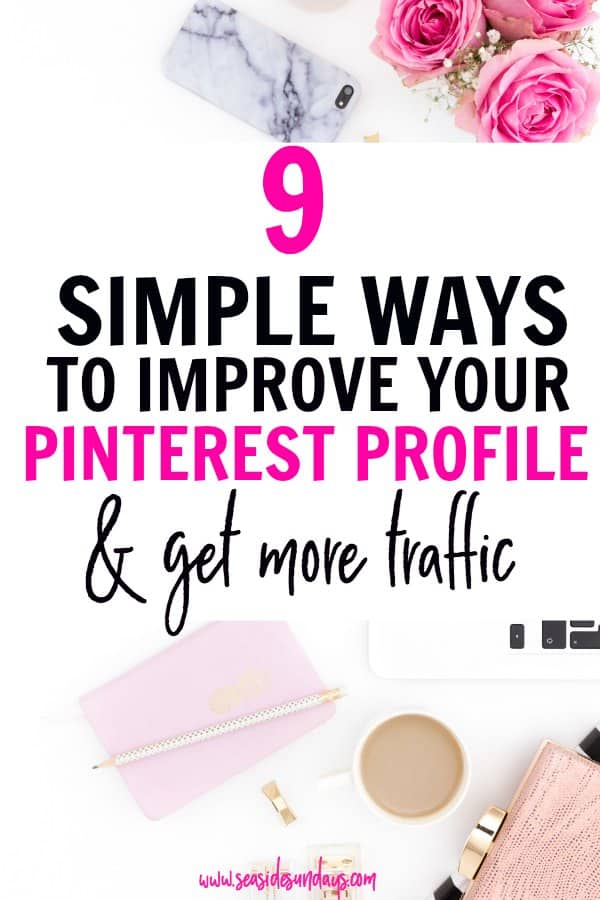
This page contains affiliate links meaning I earn a commission if you use those links. Please read my Disclosure for more information.
That being said, it is not as simple as just adding your blog pictures to your Pinterest and expecting the readers to flood to your site. Pinterest is a bit of a slow burn in the sense that pins can become viral weeks or even months after being posted. It’s very different from Twitter and Instagram.RELATED: 25 Fantastic Places to Promote Your Blog For Free
There are some very easy ways to make your Pinterest profile look professional and enticing to your target reader. The tips below will help you get started and get you on your way to Pinterest success.
9 Easy Ways To Improve Your Pinterest Game
1. Curate Your Pinterest Boards
One of the first ways you can improve your Pinterest profile is to clean up your boards. You really only want to have boards that are relevant to your niche and your target reader. It doesn’t make sense to have a ton of parenting boards and then a random “cat lady” board thrown in. If you do want to keep some boards that do not fit in with your blog topics, make them secret so that only you can see them.
If you do want to keep some boards that do not fit in with your blog topics, make them secret so that only you can see them.
You can also choose nice board covers for your boards. They can be one of your pins in the board or you can create specific covers to give your profile a cohesive look. However, Pinterest themselves have said that there is no reason to spend time creating board covers unless you want to as they make no difference to your ranking on the feed.
Bear in mind that hardly anyone will actually look at your profile so if you don’t want to spend time making covers, don’t bother.
2. Add Board Descriptions
Good board descriptions will help your board appear in searches on Pinterest. To add a board description, click on your board and then click on the little pencil at the top left-hand corner. The box you see below will pop up.
You want to fill your description with key search words that people might be typing into Pinterest. Remember these can often be questions such as “how can I make more money?” ” how long should I be breastfeeding for? “.
Make the most of all the characters available to you in the description.
You also need to choose a category for each board from the drop down. Unfortunately, you will find that not all your topics fit nicely into the categories available so you may have to improvise somewhat as I have done here:
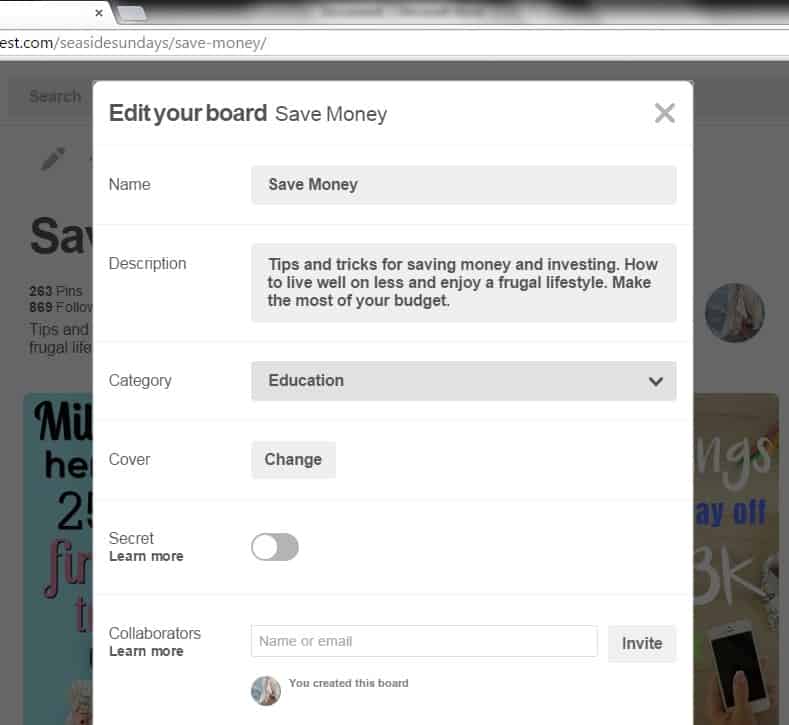
3. Create A Blog Board
You don’t have to create a blog board but I find it useful for a few reasons:
- It serves as an introduction to your “brand” and can help you attract new followers
- You can use it as your source board for repinning your content if you use a scheduler like Tailwind.
- It’s a one-stop shop for anyone browsing your profile to see exactly what you blog about and what your pins are like.
Once you have your “best of” board set up, you can showcase it on your profile so that it looks like this:
4. Update Your Profile Description & Business Name
As you can see in the image below I have a detailed description of my blog niche in my profile. Again, the key here is to use words that people commonly search for that relate to your blog. You want to tell your readers exactly what you like to pin and what kind of things they will find on your profile.
To update your profile description, click on your picture at the top right-hand corner. Then click on “settings”. Scroll down until you get to this section:
Here you can update your “About you” which is your profile description, change your photo and your business name:
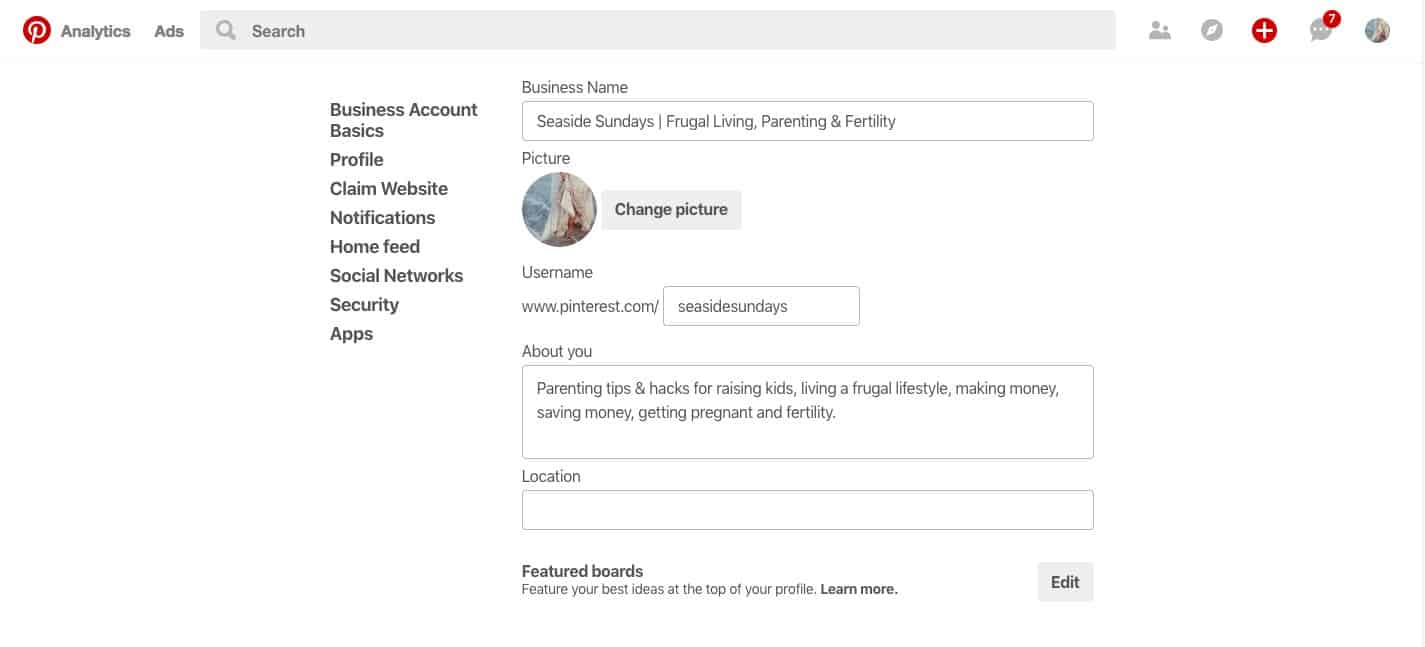
5. Choose Some Featured Boards
In the picture above you can see right at the bottom an option to feature your boards. This used to be called the showcase. From there you can pick your best boards to show at the top of your profile as you can see below.
You can choose up to 5 boards to feature. Personally, I just use my blog board as that holds all my pins in it.
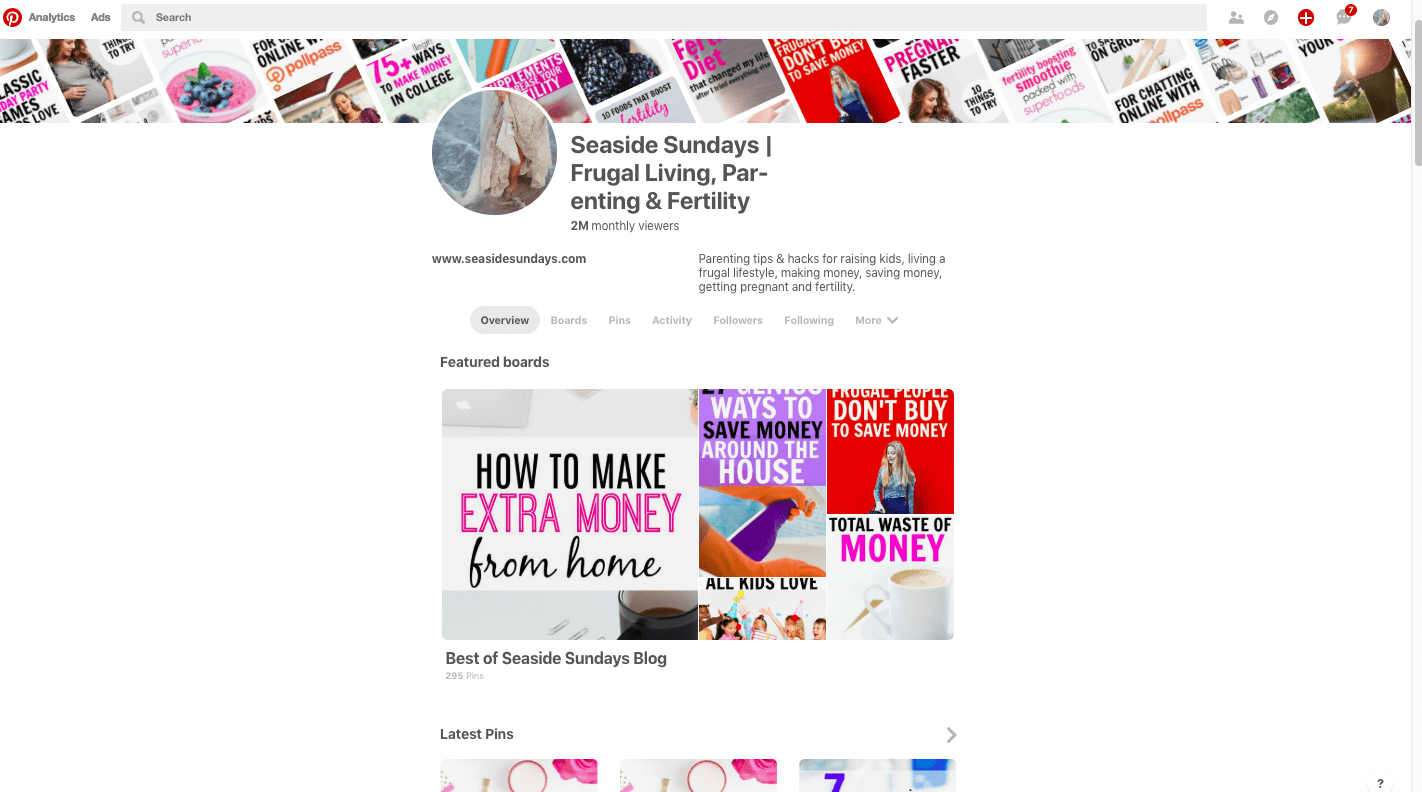
6. Update Your Cover Images
In April 2018, Pinterest rolled out a completely new look and an awesome profile cover. By default, your cover photos are all your recent pins but that can look a bit ugly if you pin the same thing a few times to different Pinterest group boards. You can easily change the profile view by clicking on the pencil at the top right of the images (just below your photo).
I’m using my best of board for my cover pins as I know there will be no repeated pins that way.
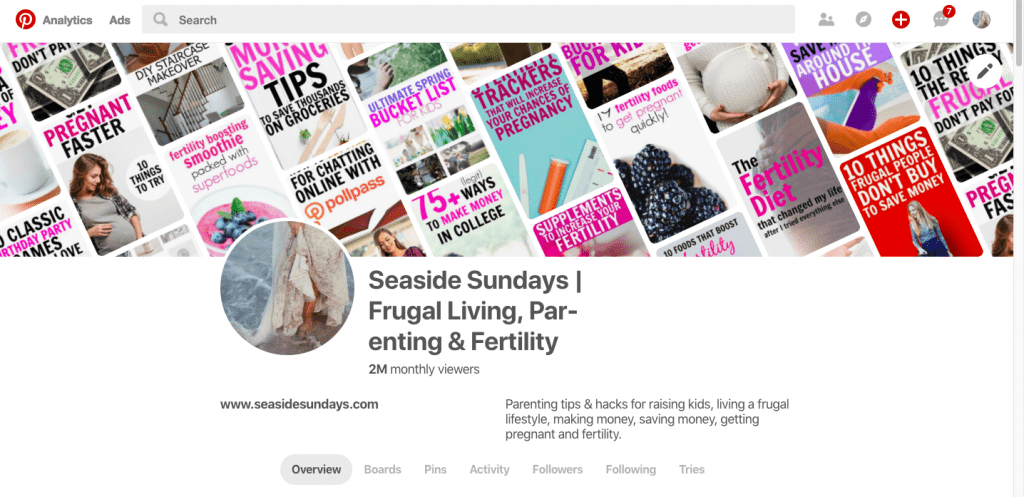
7. Create Great Pin Descriptions
Once all your boards are nicely organized, it’s time to look at your pin descriptions. Pin descriptions can improve your pinterest search results and help you get more traffic to your posts.
When the Pinterest search engine is pulling keywords to return results for a search, there are 3 places that seem to be a factor – the words on your actual pin, your pin image, and the keywords in your pin description.
When you are searching on your home feed on Pinterest, you will see that you can normally only read the first couple of lines of the description. Factor that in when choosing what to write as you want something that entices the reader to click and save your pin.
Although everyone agrees that a keyword -rich description is key for your pins, there are a few schools of thought with on how the description should be written.
Some people recommend writing like a superfan of the pin like this:
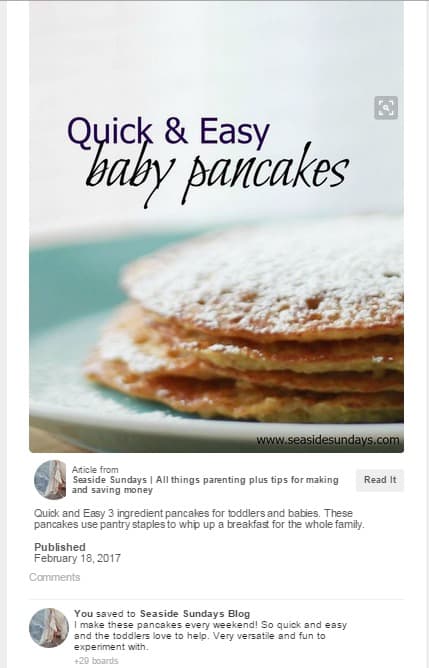
Or you can do a more salesy, call to action pitch like this:
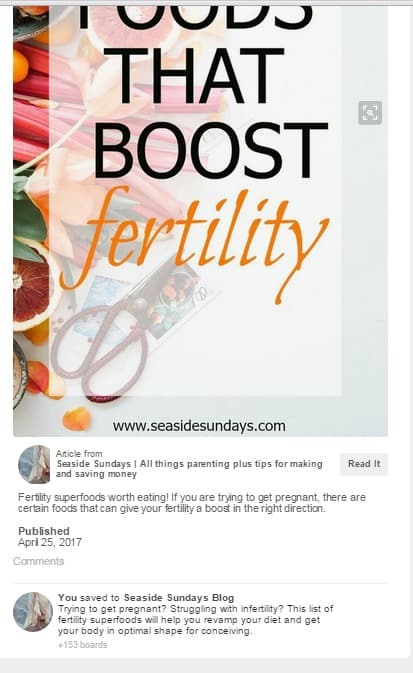
You could also just list keywords. You can separate the phrases or words by a comma, dash or line:
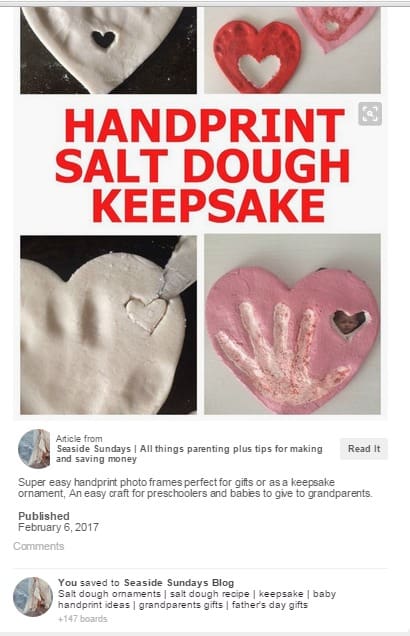
The way you write the description will really only affect the pinners who are looking at your content on their feeds.
As long as you have a ton of keywords, it shouldn’t really matter how your description flows. For example, if you have a handprint craft, you might try and use keepsake, DIY, gift, baby memento etc as keywords.
How to find keywords?
The best way to find Pinterest keywords is to search for the topic yourself and use those words that come up. For example, if you have a baby handprint craft pin, you might try and use keepsake, DIY, gift and baby memento as keywords.
8. Use Rich Pins
If you want to create a professional looking Pinterest profile, you need to have “rich” pins. Rich pins are the ones you see that have the website in bold black letters under the image. They direct the reader directly to your site. Rich pins are very easy to set up once you know how.
Once you have enabled them, all your new pins will become rich pins. The best tutorial out there for creating rich pins is this one.
Other advantages to having rich pins:
- Pinterest pulls more data from the blog post (the meta description)
- Your pins may rank higher in search
NOTE: If you are a food blogger who creates recipes, some people do not use rich pins as they think it deters people from clicking on their site (as they can see all the ingredients directly on Pinterest). You will have to test it to see if it makes a difference for you.
9. Make “Pinnable” Images
This is the most important thing you need to do to improve your Pinterest game.
A “pinnable” pin has clear, readable text, a nice image and is vertical in length. Your pins need to stand out in a crowd of other pins.
Make sure your image pops and makes an impression. You probably want to experiment with a couple of different styles until you find the one that works for you.
I think I went through about 5 or 6 different fonts and color schemes until I finally settled on my current one.
Pinterest have said that they love fresh content so a great way to improve your Pinterest traffic easily is to create new pins for old posts.
If you would like some tips on creating great pins, you can download my FREE Guide to getting pins that get noticed
Create The Perfect Pin In Minutes!
Subscribe to get my FREE ebook on creating a pin that gets noticed and brings you traffic.
You probably want to experiment with a couple of different styles until you find the one that works for you. I went through about 5 or 6 different fonts and color schemes until I finally settled on my current one.
If you are wondering where to put all the pins you are making, you don’t have to have them all on your blog post but you can use this simple trick to hide multiple images in your posts so that they are still available to be pinned.
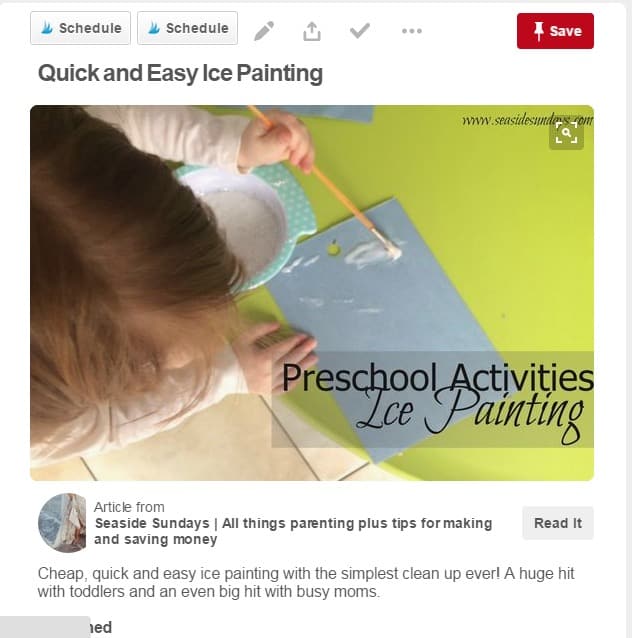
And here is an example of a better pin, which is easier to read and longer:
Once you have followed all these steps and have worked to improve your Pinterest profile, it is time to join some Pinterest group boards and start growing your traffic!
READ NEXT: How To Get Started With Pinterest Group Boards
RELATED: 8 Pinterest Group Boards For Mom Bloggers
Create The Perfect Pin In Minutes!
Subscribe to get my FREE ebook on creating a pin that gets noticed and brings you traffic.


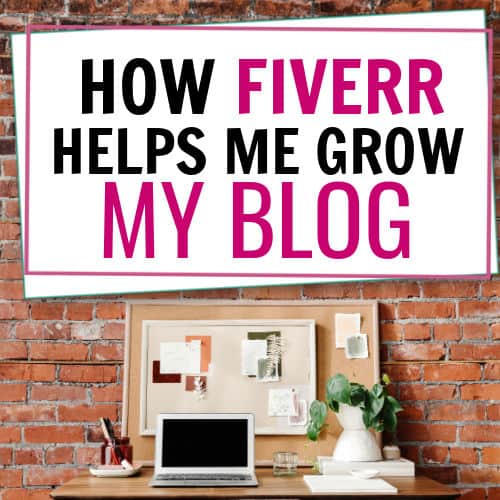

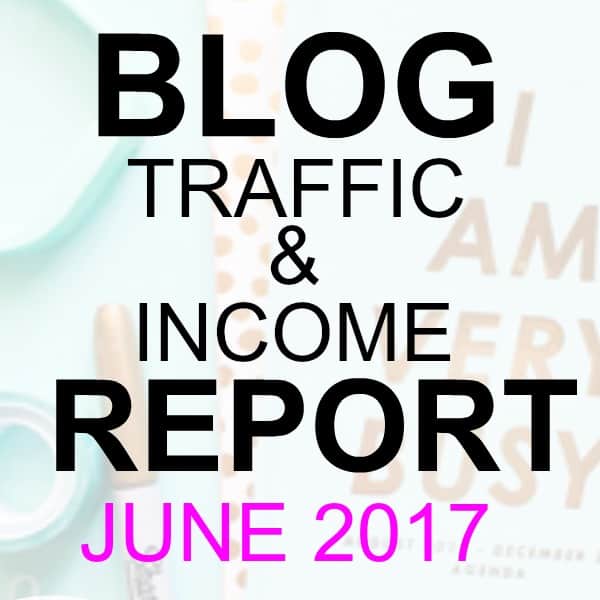
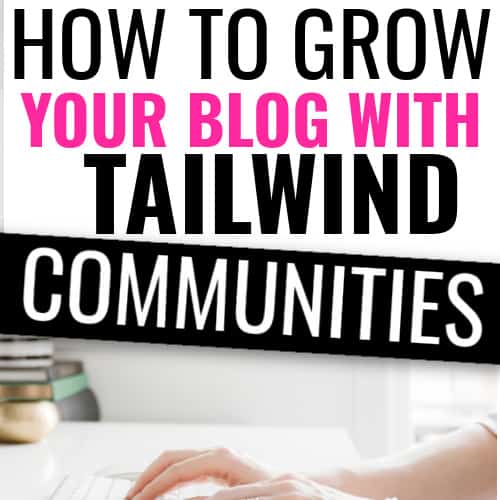

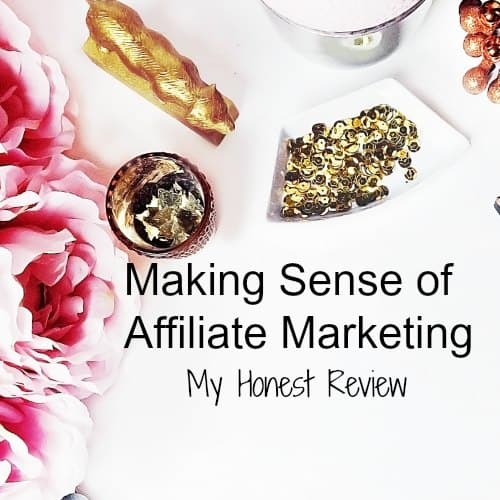
Thanks for these tips! The tip to add descriptive words in the profile name is something I keep debating but maybe I will have to try it.
Also, I noticed the paragraph “ If you do want to keep some boards that do not fit in with your blog topics, make them secret so that only you can see them.” is accidentally duplicated in this post!
These are GREAT tips and so easily broken down and implemented. For those using Squarespace, verifying Rich Pins is a piece of cake–simply search under their Squarespace help. Thank you again! I made changes to my boards and profile and my Pinterest looks better already! Blessings.
Thanks so much for your comment,Jen. What is you Pinterest profile? Would love to check it out!
Sure thing! It’s https://www.pinterest.com/jenmcdonald88/