While I like to manually pin at least once a day, live pinning can get very time consuming if you are using it for all of your Pinterest promotion.
As I mentioned in this post, I was spending at least an hour a day pinning at one point.
A few months ago, I decided to give Tailwind another go and see if I could make it work for me. I’ve been using Tailwind Tribes for a couple of years and get great traffic from them so I was interested to know if I could use the scheduler too.
If you want to see how I use Tailwind Communities, make sure to check out How To Use Tailwind Communities To Get More Blog Traffic Easily.
Tailwind currently have feature called “Tailwind Smartloop” however, you do have to pay extra for it on top of your regular Tailwind subscription.
I also have found that it doesn’t give me the results that my own system uses, mainly because Pinterest is favoring fresher content.
Below you will find my own way of looping my pins with Tailwind without paying for any extra features. Scroll down for a full step-by-step how-to of my looping strategy and a video tutorial.
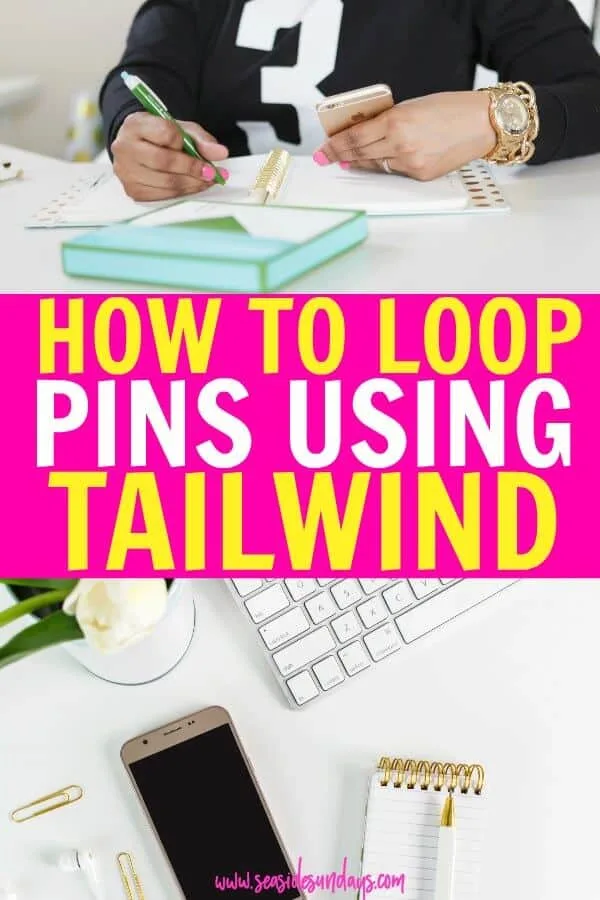
This page contains affiliate links meaning I earn a commission if you use those links. Please read my disclosure for more information.
RELATED POSTS
Tailwind Create – The Easy Way To Make Pinterest Pins
How To Use Tailwind Tribes To Get More Blog Traffic Easily
What Is Tailwind?
Tailwind is a scheduling tool that allows you to preplan your pinning schedule to Pinterest. You create a calendar of content and Tailwind will automatically post your pins at your chosen times.
Why use Tailwind?
- Save Time
- Tailwind is an approved Pinterest tool
- Tailwind lets you pin at the right time for your audience even if it is the middle of the night. That’s really useful for bloggers with a US audience who live in Europe, for example.
Try Tailwind for free
How I use Tailwind To Promote My Pins
When I first started using Tailwind last year, I have to be honest that I found it incredible hard to understand. I spent quite a lot of time frustrated and on the chat with the customer service team as they tried to help me.
I kept reading people say that they spent 1-2 hours every Sunday scheduling to Tailwind and honestly, that sounds like way too much time for something that is supposed to save me time.
For this reason I actually only used Tailwind Communities for the longest time while live pinning my own pins to Pinterest. That was until I worked out how to loop pins using Tailwind.
Now I only have to spend about 15 minutes a month scheduling out my pins.
This has given me so much time back to create content and promote my blog posts. Plus I can actually watch Netflix again!
I really like Tailwind because it is an approved scheduler for Pinterest and it is really good value.
If you haven’t tried it yet, you can get a free trial here..
You can also try Tailwind Tribes for free without a Tailwind subscription.
RELATED: How Tailwind Tribes Helped Me Grow My Blog Traffic
How I use Tailwind for scheduling my pins
Today I’ll show you how I set my pins up for the whole month without ever having to look at the Tailwind schedule/calendar thing or worry about pinning the same pin to a group board twice in one week.
You can use this same technique to schedule pins out 2 or even 3 months in advance if you are going away or won’t be able to pin for a while.
While I say this technique will show you how to loop pins using Tailwind, it does require that you actually go in and reload your schedule every month or so.
Is that a bad thing? I really don’t think so. First of all, you want to add in new pins, take out pins that aren’t working and refreshen things up a bit.
30 days is also the perfect amount of time to test out images and fonts on your pins to see how many repins they are getting.
2021 Update Based on Pinterest Best Practices
In February 2020, Pinterest published an updated guide that said they will favor new, fresh content meaning that looping frequently may get penalized or at best not help your Pinterest account.
In 2021 this is still true. I try and add new pins to my looping strategy at least 5 times a week.
Does this mean you don’t need to know how to loop pins using Tailwind? NO!
Due to this new update, Tailwind is limiting repeats to 2 day interval minimum so you just need to tweak your looping strategy by changing your intervals to 2 or more days instead of once per day which I was originally doing.
Personally I have updated my interval to every 3 days for most pins and every 2 days for seasonal content that I want to hit many boards as quickly as possible.
How to Loop Pins Using Tailwind The Easy Way
It’s actually really easy to set this up but it takes about 30-40 minutes the first time. After that, I promise you it will take no longer than 15 minutes each month to schedule all your pins out.
You can see all instructions below and I also recorded this video for the visual learners.
1. Setting up your board lists
The first thing you need to do is create board lists on the Tailwind dashboard.
Go to Publisher > Board Lists
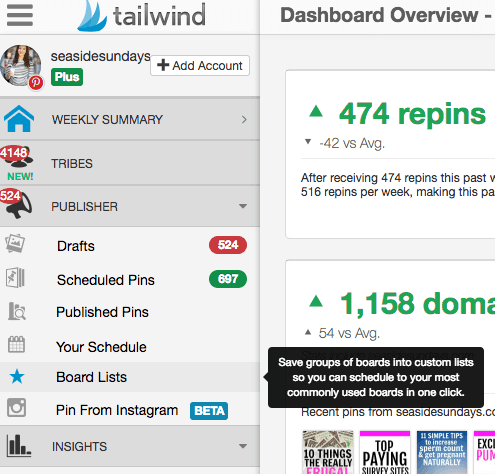
Now you want to pick around 25-30 boards (group or personal) to pin to.
If you want to see how to pick the best boards to pin to, this post will help you – How To Find & Join The Best Pinterest Group Boards
I separate them by niche so I have 30 personal finance boards, 30 blogging boards and 30 parenting boards.
Obviously, if you blog about one thing only, then this will be easier for you.
Write all the boards down on a notepad and then go through and create as many board lists as you have boards to pin to.
For example, I pin to 21 personal finance boards so I have created 21 Personal finance board lists.
If you watch the video, you will see that this will give me 21 days worth of Tailwind scheduled pins with no repeats to the same board.
HOWEVER – as of February 11 2020, Tailwind limited repeats to 2 day interval minimum so this same strategy will now give you 42 days (or more) of pinning.
This tutorial on how to loop pins using Tailwind is still the easiest way to get your pins out to Pinterest constantly.
What you then want to do is to add each board to the board lists but change the order for each list so that they are staggered.
Here is how my first two personal finance boards look:
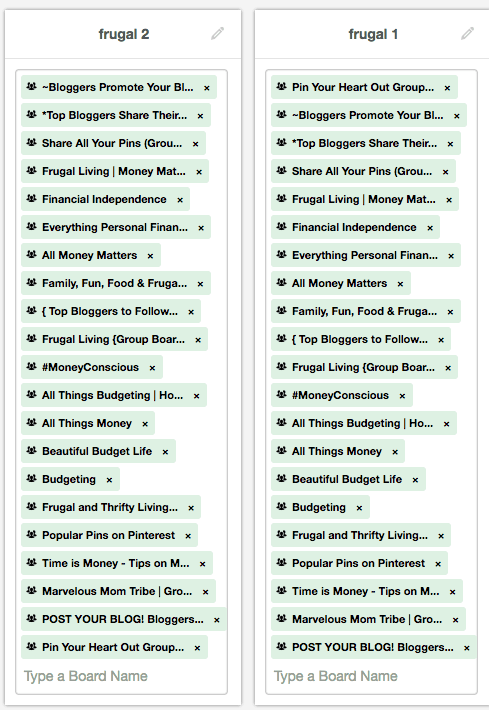
You can see that for list 1, “pin your heart out” is the first board and it then gets moved to the bottom of list 2. List 3 would have “bloggers promote” at the bottom and “*top bloggers…” would be the first board.
Continue adding the boards to your lists until each group board has been in the top position and you are back at the beginning.
You should then have 30 (or however many boards you have) full board lists ready to use.
2. Scheduling your pins out
The good news is that you never have to create those board lists again. From now on, you only have to follow step 2 onwards when scheduling your pins. The hard part is done!
Let’s imagine you chose 30 group boards to pin to and have added them to 30 board lists. Now you have to pick 30 pins to schedule out to.
If you don’t have 30 pins, then you will either need to create some more or add less boards to each list. This will mean that your schedule doesn’t run for as long though so I’d work on creating more pins.
You can (and should) have several pins per post and either add them directly to Pinterest or hide them in your blog posts.
If you want some tips on creating create pins, you can download my FREE Guide to creating pins that get noticed.
If you are doing 30 days worth of pins, I think it is entirely ok (unless specifically against the group board rules), to have 2 pins from the same post in your 30 day schedule, as long as the pins are different.
I really don’t think it matters where you get those pins from, your blog, best of board or another board. Tailwind creates a new pin each time anyway.
Write all your pins down so you know which ones you have scheduled out this month (it will make it easier next month).
Now all you have to to is go through your pins and click on the Tailwind extension. Once the window opens up, just choose the board list your want, starting at #1 and until you are scheduling pin #30 to board list #30.
How to use intervals to space your pins out
Once you have your board list chosen, update the description of the pin as you wish and then click on “use interval” at the bottom.
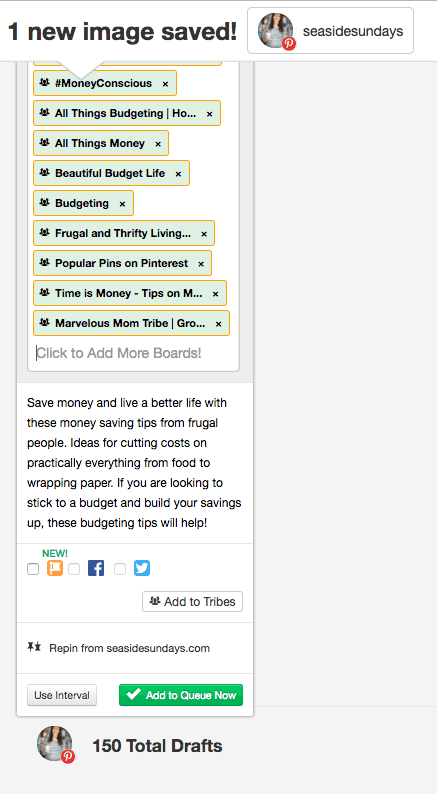
Choose the date and time that you want the pins to start on. Then set the minimum time between pins to 2 days per Pinterest’s Best practices 2020. Of course, you could do 3, 4 or even 5 days.
I also change the time slots to optimized. That way I don’t have to worry about how many open slots I have as I only use those for repinning from Tailwind Communities.
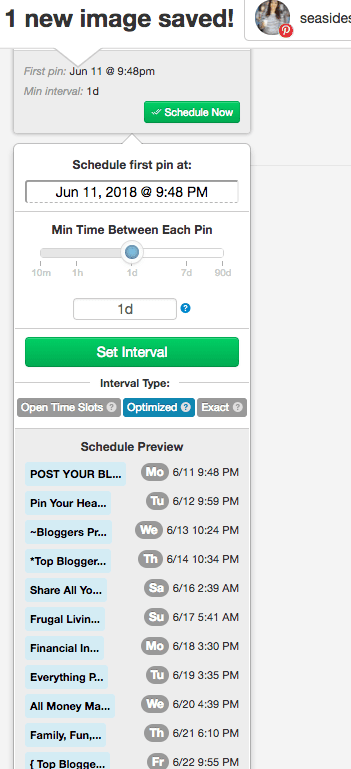
You will see above that each pin will be pinned once a day to a different board. Once you have scheduled out all 30 pins to your 30 board lists, you will have 30 different pins a day going out to 30 different boards. And now you don’t have to do anything on Tailwind for another 30 days!
If you want to add 2 pins a day to each board, just repeat the process with another set of 30 pins.
Or if you would like to schedule 2 months in advance instead of 30 days, just repeat the process but start the first pin to go out on the day after your first round of pins finishes, eg on the 31st day.
I like to keep my schedule at 30 days as it allows me to add new pins to loop each month and also see what pins are working for me.
What about new posts during the 30 days?
If you publish new posts or create new pins during the 30 days, you have two options:
- Add a new loop using board list #1 to the schedule. This means from then on each board will get 2 pins a day. The end time will also be different unless you change your interval minimum to align it with your main loop. (pins might be too close together then though).
- Wait until your 30 days is up and add it to your new loop.
And that’s how to loop pins using Tailwind in just 15 minutes a month! Let me know if you try this and how you find it!
Sign up for Tailwind here.
More Blogging Tips
How Tailwind Tribes Helped Me Grow My Blog Traffic
9 Simple Ways To Improve Your Pinterest Game Quickly
4 Smart Ways To Increase Your Pinterest Traffic For Free
Create The Perfect Pin In Minutes!
Subscribe to get my FREE ebook on creating a pin that gets noticed and brings you traffic.
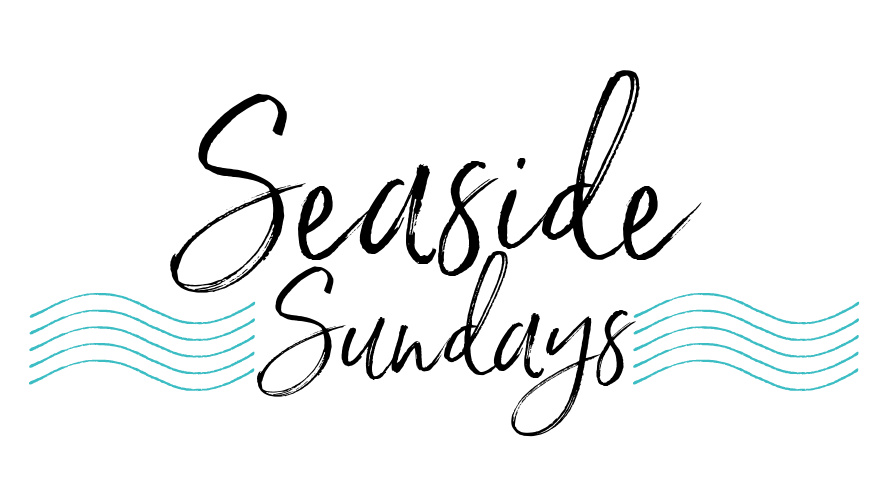
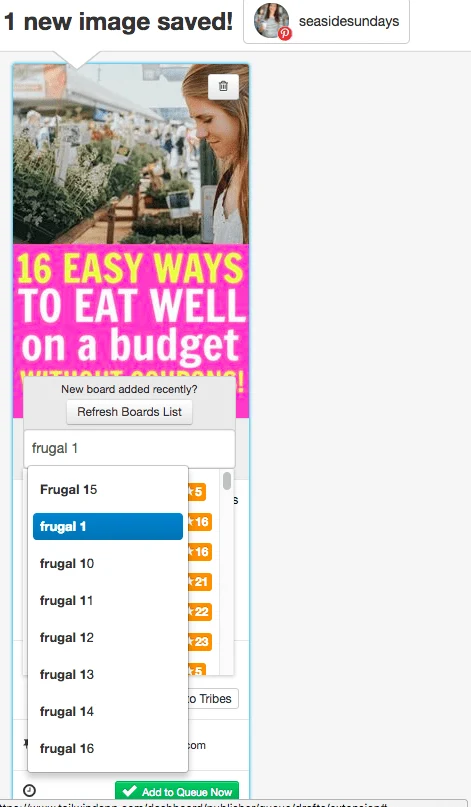
Victor
Sunday 7th of October 2018
I've been trying to figure out how to loop my pins using Tailwind and this post answered my question. Incredibly helpful , thank you so much!
Gemma
Wednesday 10th of October 2018
Thanks so much Victor. I am glad you found the post useful! Tailwind is great once you can automate it a bit!
Catherine
Thursday 26th of July 2018
Hi, thank you for this visual guide on building TW Board Lists for month long pinning. A couple of questions: what happens if I have a couple of Group Boards out of order on my looping Board Lists? Do I have to go back and redo each list to be exactly the same; I made a couple of mistakes here and there so they are not exactly the same but pretty close. Does this throw everything completely off or can I simply make the corrections in the subsequent lists?
Next, question: how do I take seasonal Group Boards off the list and add others on without having to redo each and every Board List.....I am hoping there is a way to make corrections to existing Board Lists without having to remake them all for any changes.
Finally, do we need to pin from our websites or can we pin from our Pinterest Boards? Is Pinterest penalizing us if we pin from our personal boards? I guess I am not sure how to pin our own material so it is fresh and relevant......
Thanks!
Sasha Duffy
Friday 22nd of June 2018
What happens when you join a new group board? You can't just add it to the end of each list, as then it would receive all the pins on the same day. Do you re-do your lists each time?
seasidesundays
Tuesday 26th of June 2018
Hi Sasha, Great question and I haven't been redoing all my group boards each time. I've either just pinned manually to that one at first (I like to do that until I get a feel for the board and how many pins it can take each day etc). I never feel right using Tailwind with a new group board for some reason but that's the die-hard manual pinner in me, haha. The other option is to create a second set of board lists if you join enough new boards. They can go in tandem to the original list and will make it easier if you keep joining more group boards.
Claire Saunders
Monday 11th of June 2018
This is a really great post! I have been wondering how to loop pins in tailwind as I thought it could only be done in boardbooster. My only question is: I only have 2 group boards, if Ioop to my own boards won’t I end up with just lots of the same pin on them? As your email pointed out, Pinterest don’t want you using group boards to drive traffic, so is it worth joining extra group boards now? Thanks for your help!
seasidesundays
Tuesday 12th of June 2018
Hi Claire! I would focus on your personal Pinterest boards to grow your blog traffic for now. I don't think there is necessarily any harm in joining a few more group boards but in the long run, you should probably be creating a lot more personal boards with very good SEO-friendly keywords in your niche. Make sure to create 3-5 pins for each post you have and enough boards that each pin can fit into at least 2-3 boards. That way you will have enough for a 20 or 30 day plan. My personal boards have the same pin repeated for sure but I normally switch up the pin description each time. I've been blogging for just over a year and I could probably pin one pin a day to each of my personal boards for about 4 months without repeating as I have so many pins. I would also really encourage you to make use of growing your Pinterest reach with Tailwind Tribes - they are a great alternative to group boards. Good Luck!